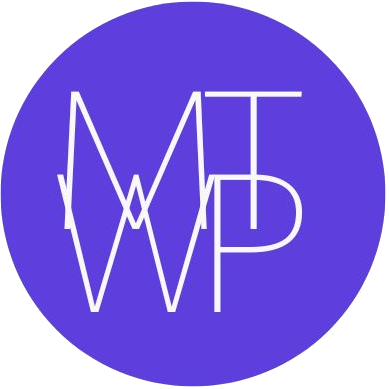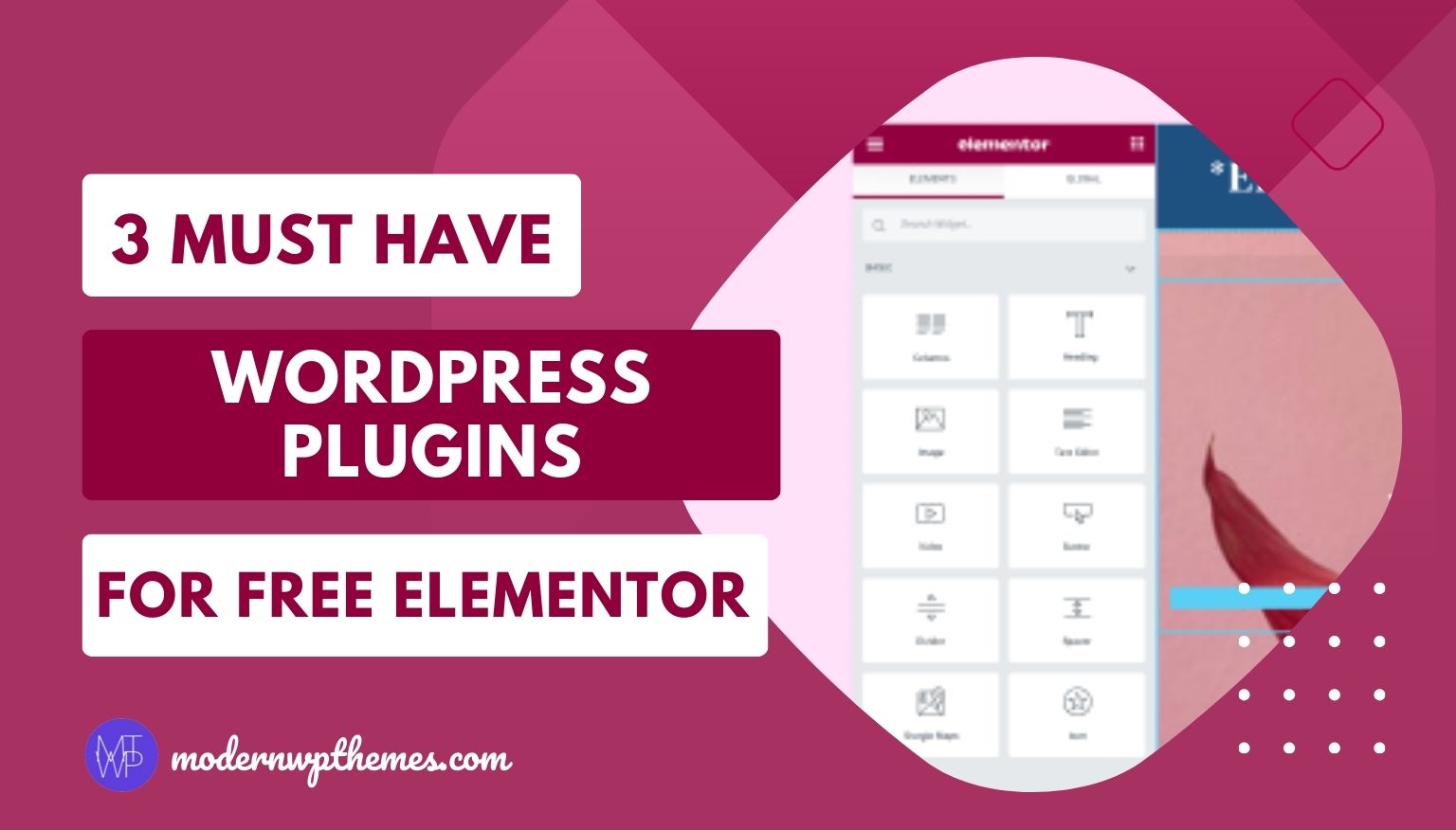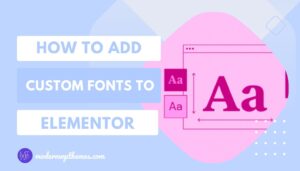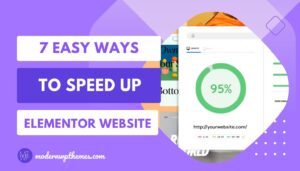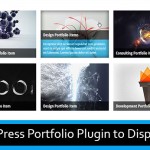If you are planning to use the Elementor free version for your website or client website then you’ll need to compromise with the many features and functionalities that come with its Pro version.
Well, we can achieve some of the features by adding third-party plugins and this is why I have come up with this guide.
But still, I suggest, if you have a budget or can afford then go with the Elementor’s Pro version. The reason why I am telling you this is to achieve Elementor’s pro version features you don’t need to add any third-party plugins.
Also, when we are adding a number of third-party plugins to achieve all those features, it’ll slow down your WordPress website’s performance.
Still, if you want to use the Elementor’s free version plugin, you must have the following three plugins to achieve Elementor’s some of the main functionalities. Such as creating a custom Header and Footer, Adding custom Fonts, and custom CSS and JS codes.
The reason to use these plugins is that with Elementor’s free version plugin, you don’t get those options and it’ll show you to Upgrade just like the below image.
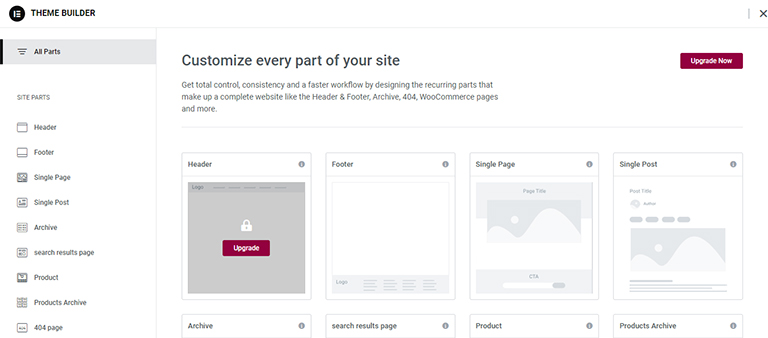
These are some of the main features according to me and to achieve those features you must have the 3 plugins that I’ve mentioned below. So, let’s take a look.
Contents
3 Must Have WordPress Plugins For Free Elementor
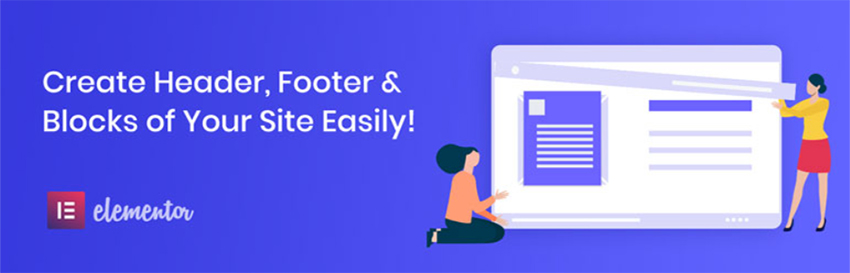
If you are using the Elementor Free version for the first time or if you are a newbie then maybe you know or maybe not, that the free version does not give you the option to create a header and footer.
So, to fulfill this thing, the Elementor Header & Footer Builder plugin by Brainstorm Force is must have if you are using the Elementor free version.
Before we talk about the plugin, let me tell you that Brainstorm Force who has built this plugin is a well-known name in the WordPress industry. They are famous for their one of the lightest and fastest WordPress theme, named Astra.
Okay, let’s back to the topic. Once you installed the plugin, you can see the option Elementor Header & Footer Builder under the Appearance tab.
After clicking on that, a new window will open where you can see the Add New button. Just click on that and start to create a header and footer.
Once you click on that, now in this window you have to add the name of your Header or Footer, Select the Type of Template, and choose the Display On option. You can see all those options in the below image.
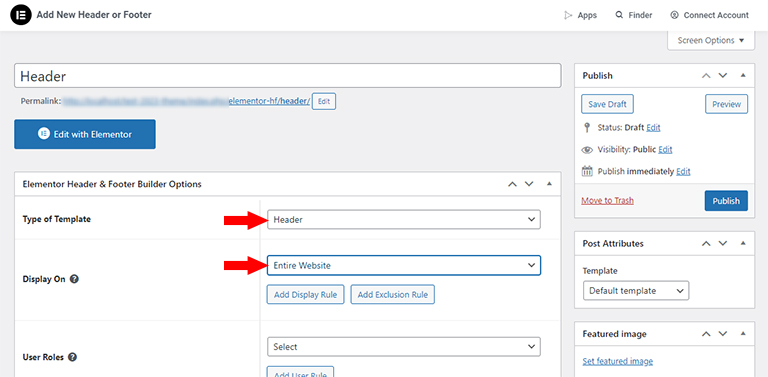
Once all the options are selected, now you can create your header and footer according to your design needs.
2. Custom Fonts

This Custom Fonts plugin is another plugin from the Brainstorm Force in this list. It allows you to add custom fonts to your Elementor website locally as you don’t get this option with Elementor free version plugin.
Now, many of you might be thinking that the Elementor Free version plugin provides all the Google Fonts so why do we need to add custom fonts? am I right?
Well, there are some reasons, the first one is there are still many fonts which are not available in Google Fonts and that’s why you’ll need it. The second reason is that, according to SEO if you add your fonts locally on your server then it will reduce the site speed load time compared to the fonts that load from Google. Okay, let’s get back to the topic.
Once you activate this plugin, the Custom Fonts option will be available under the Appearance tab. To add the custom fonts click on the Custom Fonts option and then Add New Font. After clicking on that, you can see the options Local Fonts and Google Fonts.
Under the Local Fonts, you need to add the Font Name, Choose Font file, and select Font Style and Weight. If your font has variation then add that by clicking on the + icon and clicking on the Save Font button. You can see all those options in the below image.
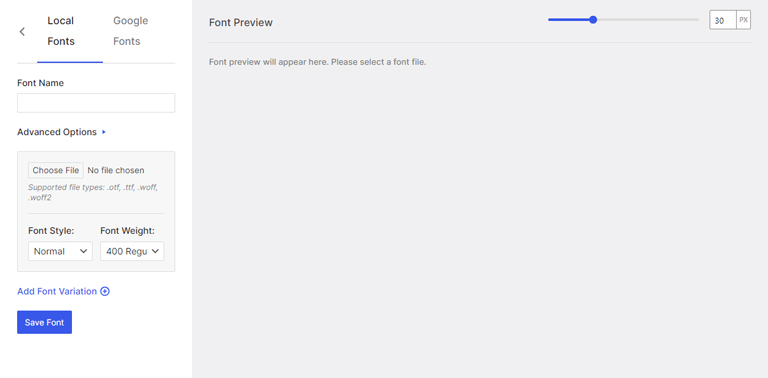
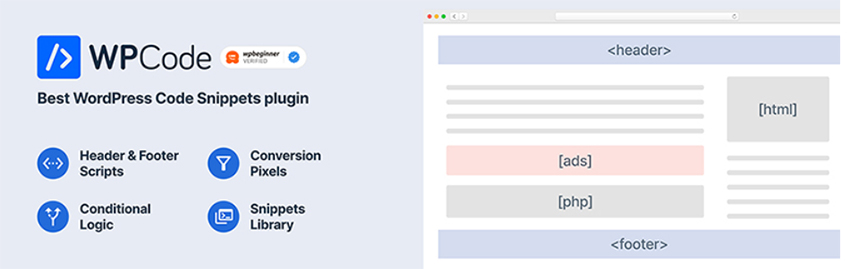
Just like the above features, Free Elementor doesn’t allow you to add Custom CSS and JS code, and to achieve that feature WPCode plugin comes in handy.
After installing and activating the plugin, the Code Snippets tab will appear on the left sidebar. This plugin allows you to add CSS, JS, and PHP code too. With the help of this plugin, you can add your custom CSS, and your Google Analytics, Webmaster, Google Ads, or any other required JS code.
By using this plugin, you can add your CSS and JS code in two ways. The first one is simply click on the Header & Footer option under the Code Snippets tab. Once you click on that, a page will open where you will get to see three options such as Header, Body, and Footer. This option allows you to add your code where you want to add from these three options.
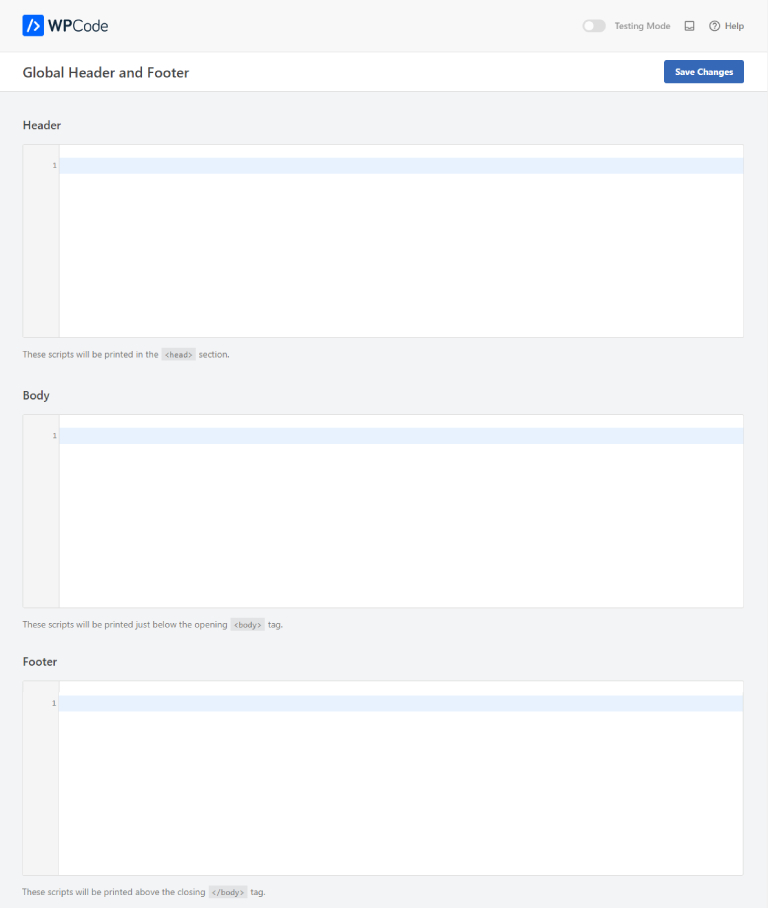
The second option is clicking on the Code Snippets option. After clicking on that, a new page will open where you can see the number of options and from that select the first option which is Add Your Custom Code (New Snippet).
Once you click on that, the page will redirect and you can see the Add title for snippet and the box to add your CSS, JS, and PHP code. To work any of your code first, you need to select the code option from the Code Type Such as HTML Snippet, PHP Snippet, Javascript Snippet, CSS Snippet, etc.
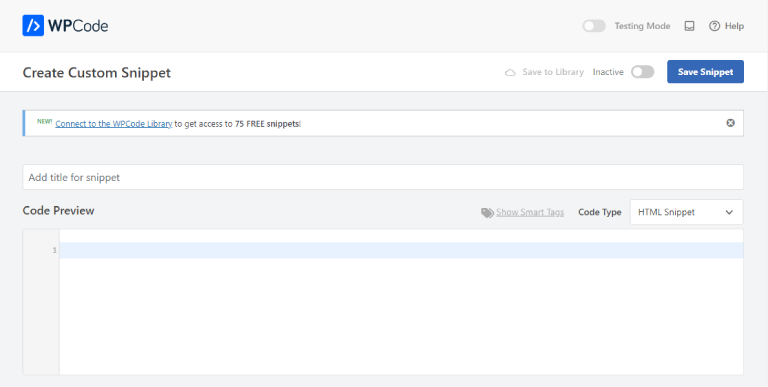
After adding your code, need to click on the toggle to Activate the snippet and then click on the Save Snippet button, both are on the top right corner as you can see in the above image. Once you complete these steps, your code will execute.
Final Thoughts
In conclusion, this trio of plugin additions such as Elementor Header & Footer Builder, Custom Fonts, and WPCode helps to get some of the functionalities of Elementor Pro. I suggest you if you are using free Elementor then use these 3 plugins which are really handy.
Actually, for Elementor there are numerous plugins available for adding extra features but here we want to achieve some Elementor Pro’s functionalities and this is why I have added only these three plugins.
If there are any other functionalities we can achieve with the plugin which I have missed here then do let me know I will add them here so that it will help the people who use free Elementor.
If this article helps you then do share on your social media profile.