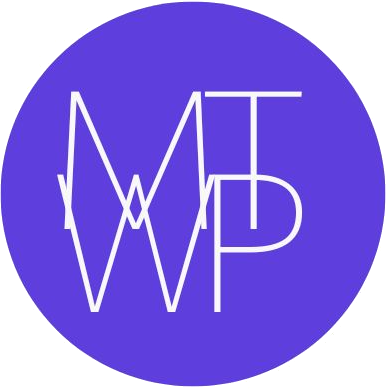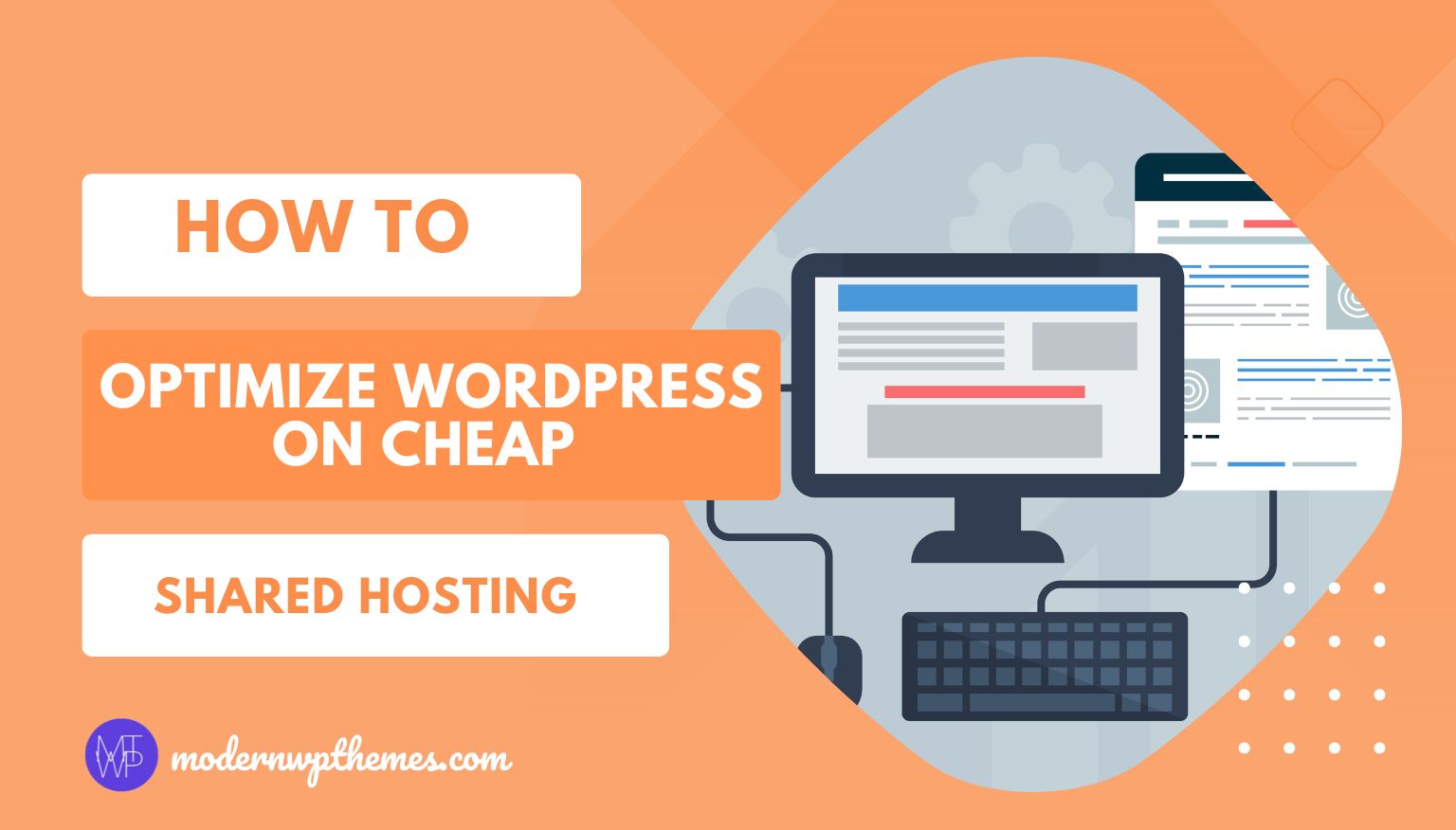
When starting a WordPress website, most beginners choose cheap shared hosting because it’s affordable and easy to set up. Companies often advertise hosting plans starting at ₹99 or $2.99 per month, which makes it attractive for bloggers, small businesses, and new eCommerce store owners.
But here’s the catch: shared hosting comes with major limitations. Since multiple websites share the same server resources, your site may suffer from slow speed, downtime, or high CPU usage errors if not optimized properly.
The good news? You don’t need to spend thousands on VPS or cloud hosting right away. With the right setup and optimizations, you can make WordPress run faster on shared hosting without upgrading your plan.
In this guide, I’ll walk you through detailed steps, proven methods, and expert tips to squeeze the maximum performance out of your low-cost hosting.
Why WordPress Runs Slow on Shared Hosting
Shared hosting means hundreds of websites live on the same server. If one website consumes too many resources, others suffer. Here are the main reasons why your WordPress site may feel slow:
- Limited CPU & RAM – Cheap hosting gives very little processing power per site.
- Overloaded servers – Hosting companies cram too many accounts onto one machine.
- Too many plugins – Heavy or outdated plugins drain server memory.
- Database bloat – Over time, WordPress databases collect unnecessary junk.
- No caching – Without caching, every page load uses PHP + MySQL queries.
- Unoptimized media – Large images and videos slow down bandwidth-limited hosting.
- Traffic spikes – If another site on your server gets a traffic surge, your site slows down too.
How to Secure WordPress Website from Hackers – A Complete Guide
How to Optimize WordPress on Cheap Shared Hosting (Complete Step-by-Step Guide)
Step 1: Choose the Right Theme (Lightweight is Better)
Your WordPress theme decides how fast your site loads. Many beginners install fancy themes with sliders, animations, and built-in page builders, but these often contain bloatware.
Tips for choosing a theme on shared hosting:
- Go for lightweight themes like Astra, GeneratePress, Blocksy, Kadence.
- Avoid themes with bundled plugins and too many features you won’t use.
- Test demo sites with Google PageSpeed Insights or GTmetrix before installing.
- If possible, use a block theme (FSE) since it’s faster than page builder-based themes.
💡 Example: A demo site on Astra loads in under 500ms, while a bloated theme with sliders may take 4–5 seconds on the same server.
Step 2: Reduce Plugins and Use Lightweight Alternatives
Plugins add features, but each one consumes memory and increases server load.
Best practices:
- Keep plugin count under 15–20 (avoid unnecessary ones).
- Delete inactive or duplicate plugins.
- Replace heavy plugins with lightweight alternatives:
- Use WPForms Lite instead of Contact Form 7 (lower resource usage).
- Use Flying Scripts or Asset CleanUp to control script loading.
- Use Query Monitor to identify slow plugins.
💡 Tip: Avoid “all-in-one” plugins that promise too much. They often load scripts on every page, even when not needed.
Step 3: Enable Caching (Biggest Performance Boost)
Caching is the most powerful optimization for shared hosting. Instead of processing PHP + MySQL queries every time, your site serves static HTML copies.
Best caching plugins:
- LiteSpeed Cache – If your host uses LiteSpeed servers (very common now).
- WP Rocket – Premium but beginner-friendly, worth the price.
- W3 Total Cache – Free, very customizable, but technical.
- Autoptimize – Great for CSS/JS optimization.
💡 Example: Without caching, a WordPress blog may take 3 seconds to load. With caching, it can load in under 1 second on the same shared hosting.
Step 4: Optimize Images and Media Files
Images are usually 60–70% of total page size. On low-bandwidth hosting, large images are a killer.
Steps for image optimization:
- Use Smush, ShortPixel, or Imagify to compress images automatically.
- Convert images to WebP or AVIF formats for smaller size without quality loss.
- Enable lazy loading so images load only when visible on the screen.
- Resize images to match your site’s dimensions (don’t upload a 4000px image for a 600px container).
💡 Example: A single uncompressed 1MB image can slow a blog page. After compression, it may reduce to 100KB — 10x faster.
Step 5: Use a CDN (Content Delivery Network)
A CDN distributes your website’s files across multiple global servers. Instead of fetching content from your main server (India/US), visitors get data from the nearest CDN node.
Popular CDN options:
- Cloudflare (Free Plan) – Great for beginners, includes caching + firewall.
- BunnyCDN – Affordable and fast, pay-as-you-go model.
- KeyCDN or StackPath – Reliable alternatives for growing sites.
💡 If your site is hosted in India but you get visitors from the US, a CDN can cut load time from 3s → 1s.
Step 6: Optimize Database Regularly
Every post revision, spam comment, or deleted plugin leaves behind junk data. A bloated database means slower queries.
How to clean database:
- Use WP-Optimize or Advanced Database Cleaner.
- Delete old revisions, drafts, spam, and transients.
- Optimize MySQL tables from cPanel → phpMyAdmin (Advanced users).
- Schedule weekly or monthly database cleanup.
💡 Example: Cleaning a bloated database from 100MB to 30MB can reduce query time by 40–50%.
Step 7: Upgrade PHP Version (Huge Speed Gains)
Most shared hosting providers let you choose your PHP version via cPanel. Using outdated PHP (7.0 or below) slows your site.
Always use the latest stable version: PHP 8.1 or PHP 8.2.
- Faster execution time.
- Better memory management.
- Improved security.
💡 Benchmarks show PHP 8.2 can handle 3x more requests per second compared to PHP 7.4.
Step 8: Optimize .htaccess and Server Settings
Even on shared hosting, you can tweak .htaccess to boost speed:
# Enable Gzip compression
<IfModule mod_deflate.c>
AddOutputFilterByType DEFLATE text/html text/plain text/xml text/css text/javascript application/javascript
</IfModule>
# Browser caching
<IfModule mod_expires.c>
ExpiresActive On
ExpiresByType image/jpg "access plus 1 year"
ExpiresByType image/jpeg "access plus 1 year"
ExpiresByType image/gif "access plus 1 year"
ExpiresByType image/png "access plus 1 year"
ExpiresByType text/css "access plus 1 month"
ExpiresByType application/javascript "access plus 1 month"
</IfModule>
This reduces server requests and speeds up delivery.
Step 9: Reduce External Scripts and Requests
External scripts (Google Fonts, analytics, ads, chatbots) can drag performance.
How to fix:
- Host Google Fonts locally using OMGF plugin.
- Delay or defer non-critical JavaScript.
- Limit third-party widgets (social feeds, ads).
- Combine small CSS/JS files using Autoptimize.
Step 10: Monitor Website Performance
You can’t improve what you don’t measure.
Best tools:
- Google PageSpeed Insights (Core Web Vitals).
- GTmetrix (waterfall analysis).
- Pingdom Tools (global testing).
- Query Monitor plugin (find slow queries & scripts).
💡 Pro tip: Test your site during peak hours (evenings) when server load is higher.
Bonus Tips for Advanced Users
- Disable XML-RPC if not needed (reduces brute force attacks).
- Limit heartbeat API using Heartbeat Control plugin.
- Use Cloudflare free firewall to block bots and reduce server load.
- Set up cron jobs to clean cache and database regularly.
Conclusion
Running WordPress on cheap shared hosting doesn’t have to mean a slow, unreliable website. With the right theme, optimized plugins, caching, CDN, image compression, database cleanup, PHP upgrades, and smart server tweaks, you can get excellent performance even on budget hosting.
These optimizations not only speed up your website but also:
- Improve SEO rankings (Google loves fast sites).
- Reduce bounce rates (users stay longer).
Increase conversion rates (faster checkouts, more sales).
If your website grows and you still face limits, consider upgrading to VPS or managed WordPress hosting. But until then, these tips will help you get the maximum value from shared hosting.