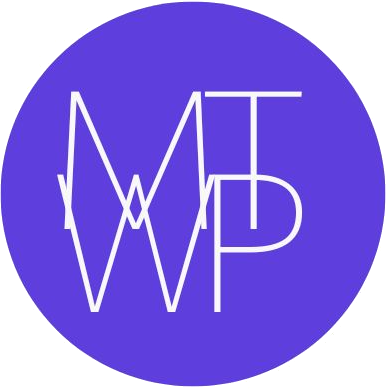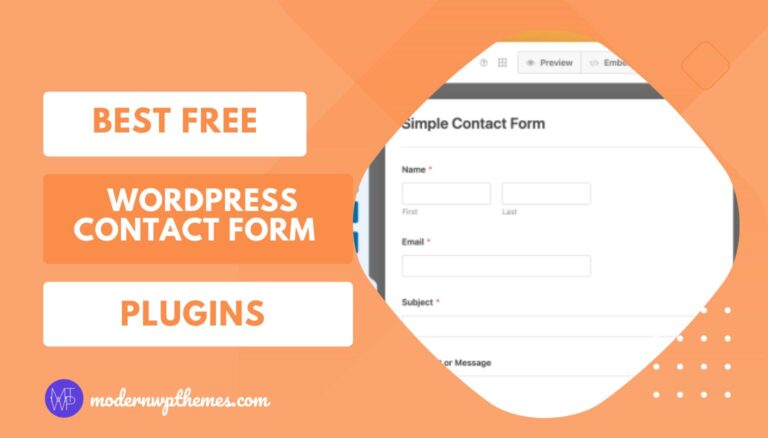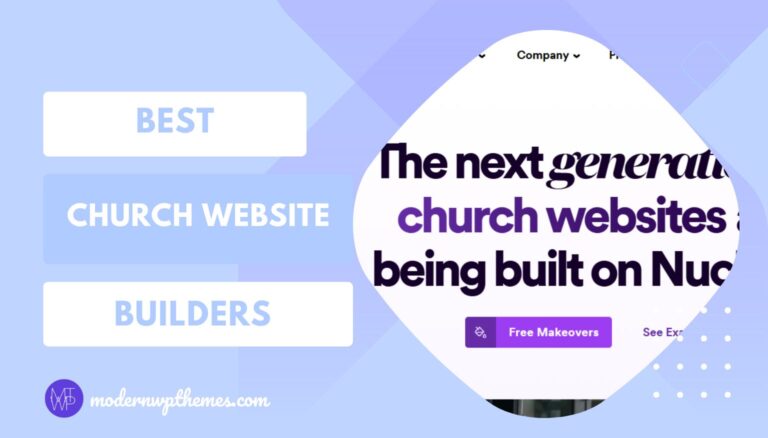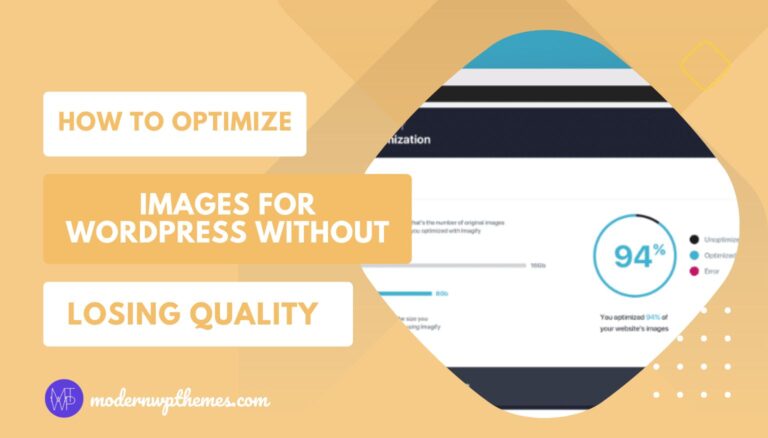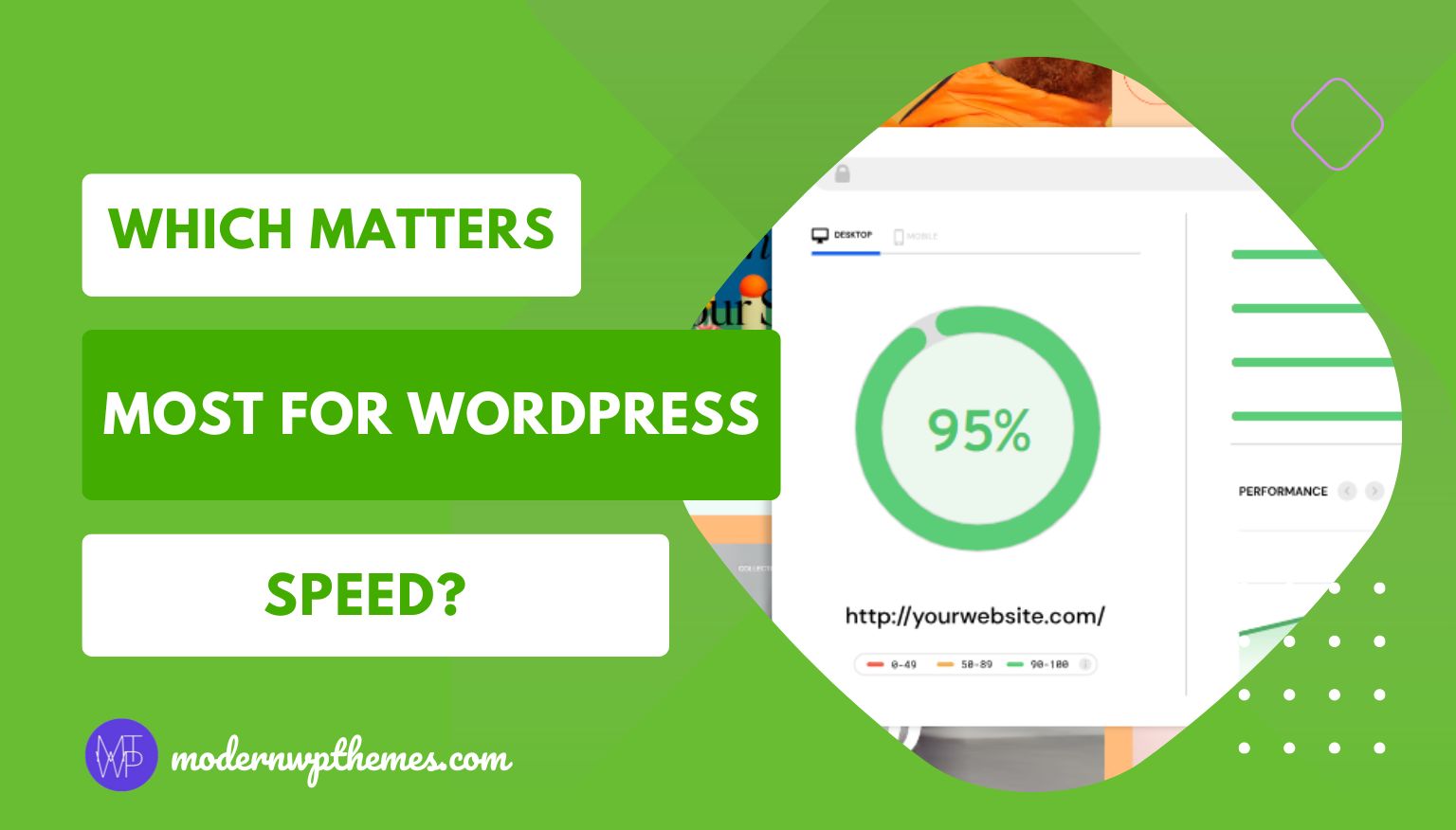
When it comes to improving WordPress performance, caching is one of the most effective and widely used techniques. However, many users get confused between different types of caching—page caching, object caching, and browser caching—and don’t know which one makes the biggest impact on speed.
In this detailed guide, we’ll break down what each caching type does, how they work together, and which one matters most for speeding up your WordPress website.
What Is Caching in WordPress?
Caching is the process of storing data temporarily so that future requests for the same content can be served faster.
When a visitor opens your WordPress page, the server has to:
- Load PHP files
- Query the MySQL database
- Generate HTML output
- Send that to the visitor’s browser
This process can take several seconds—especially on shared or low-tier hosting.
Caching reduces this workload by creating “shortcuts.” Instead of rebuilding pages every time, cached data is reused to serve visitors faster.
Result:
- Less server load
- Faster page load times
- Better Core Web Vitals
- Improved SEO rankings
The Three Main Types of WordPress Caching
Caching in WordPress happens at multiple layers. Let’s understand the three key ones that affect performance:
- Page Caching
- Object Caching
- Browser Caching
Each works differently and targets specific parts of the loading process.
1. Page Caching – The Frontline Speed Booster
What is Page Caching?
Page caching stores the fully rendered HTML output of a WordPress page. When a user visits again, WordPress skips the heavy PHP + MySQL processing and serves the saved HTML instantly.
It’s like taking a snapshot of your page and serving that snapshot to future visitors.
How Page Caching Works
Normally, WordPress dynamically generates every page:
- PHP loads data from the database
- WordPress core + theme + plugins process it
- Then the server sends it to the browser
With page caching, the first visitor’s request is stored, and all subsequent visitors get that static version.
Benefits of Page Caching
- Instant load times (especially for repeat visitors)
- Lower CPU and memory usage
- Handles higher traffic spikes
- Reduces server response time (TTFB)
Best Page Caching Plugins
- WP Rocket – premium, all-in-one optimization
- LiteSpeed Cache – best for LiteSpeed servers
- W3 Total Cache – advanced customization
- WP Super Cache – simple and effective for shared hosting
Also Read Our: Best Free WordPress Cache Plugins (2025) – Real PageSpeed Results from My Live Site
Ideal Use Case
If you’re running a blog, portfolio, or business website with mostly static content, page caching alone can make your site lightning fast.
2. Object Caching – For Dynamic Database Optimization
What is Object Caching?
Object caching is more advanced. Instead of storing entire HTML pages, it stores database query results so WordPress doesn’t have to run the same query repeatedly.
For example:
- When you load a blog post, WordPress might fetch post data, author info, comments, etc.
- Object caching saves these database objects in memory.
- Next time, it retrieves them directly—without re-querying the database.
How Object Caching Works
WordPress has a built-in Object Cache API, but it’s temporary—it resets when the page reloads.
For persistent caching, you need a backend like:
- Redis
- Memcached
These systems store cached objects in memory (RAM), not on disk, which makes retrieval extremely fast.
Benefits of Object Caching
- Greatly reduces MySQL queries
- Improves dynamic website speed (WooCommerce, membership, LMS sites)
- Cuts down on CPU usage and database load
- Keeps performance stable during traffic spikes
Best Plugins for Object Caching
- Redis Object Cache (free, highly recommended)
- W3 Total Cache (includes object caching)
- LiteSpeed Cache (built-in Redis/Memcached integration)
Ideal Use Case
If you run WooCommerce, forums, or eLearning sites, object caching is a game-changer. It boosts performance where data changes frequently but queries repeat.
3. Browser Caching – The User-Side Speed Trick
What is Browser Caching?
Browser caching works on the visitor’s side, not the server. It stores static files (like images, CSS, JavaScript, fonts) on the user’s local device.
When someone visits your site again, their browser doesn’t re-download these files—it loads them from the local cache.
How Browser Caching Works
You can define “expiration rules” using .htaccess or your caching plugin:
<IfModule mod_expires.c>
ExpiresActive On
ExpiresByType image/jpg "access plus 1 year"
ExpiresByType text/css "access plus 1 month"
ExpiresByType application/javascript "access plus 1 month"
</IfModule>
Benefits of Browser Caching
- Drastically improves repeat visit speed
- Reduces bandwidth consumption
- Helps pass Core Web Vitals (Largest Contentful Paint, CLS)
- Lowers load on your hosting server
Ideal Use Case
Browser caching benefits all types of websites, especially those with many static assets (images, videos, or heavy scripts).
Page Cache vs Object Cache vs Browser Cache – Key Differences
| Feature | Page Caching | Object Caching | Browser Caching |
| Stored Data | Entire HTML page | Database query results | Static files (CSS, JS, Images) |
| Storage Location | Server Disk | Server Memory (RAM) | User’s Browser |
| Best For | Static websites, blogs | Dynamic sites, eCommerce | All websites |
| Improves | Server response time | Database query time | User-side load time |
| Tools/Plugins | WP Rocket, LiteSpeed | Redis, Memcached | Cloudflare, .htaccess rules |
Which Caching Type Matters Most for WordPress Speed?
If you want a clear answer:
👉 Page caching has the biggest impact on overall WordPress performance.
Here’s why:
- It eliminates the need to rebuild pages for every visitor.
- Reduces server processing time dramatically.
- Works on all hosting types, including shared hosting.
However, object caching and browser caching complement it perfectly.
A well-optimized WordPress setup usually uses all three layers together:
- Page Cache – reduces PHP/MySQL execution
- Object Cache – speeds up dynamic queries
- Browser Cache – improves return visits
💡 Pro Tip: Add a CDN (like Cloudflare or BunnyCDN) for a fourth caching layer — edge caching — for maximum global speed.
Advanced Caching Stack Example (Ideal Setup)
If you’re serious about WordPress performance, here’s an ideal layered caching setup:
| Layer | Technology | Function |
| Server-Level | LiteSpeed or NGINX Cache | Delivers prebuilt static pages |
| Database-Level | Redis / Memcached | Stores frequently accessed queries |
| Plugin-Level | LiteSpeed Cache / WP Rocket | Combines minification, lazy load, CDN integration |
| Browser-Level | .htaccess or Cloudflare Rules | Keeps assets stored locally for return visitors |
This layered caching system can reduce your Time To First Byte (TTFB) from 800ms to as low as 100–200ms, even on shared hosting.
Common Caching Mistakes to Avoid
- Using multiple caching plugins together – causes conflicts and cache loops.
- Not clearing cache after updates – can display old or broken versions of pages.
- Caching dynamic pages (like carts or checkouts) – breaks functionality.
- Over-caching logged-in pages – leads to dashboard errors.
- Ignoring CDN caching – missing global performance gains.
💡 Always test after enabling any caching method using GTmetrix or WebPageTest.org.
How to Measure the Impact of Caching
Use these tools to monitor real-world performance changes after enabling caching:
- GTmetrix – waterfall & TTFB analysis
- Google PageSpeed Insights – Core Web Vitals
- Query Monitor – track database load
- Cloudflare Analytics – cache hit ratio
Look for metrics like:
- Reduced TTFB
- Lower server response time
- Higher cache hit rate
- Improved LCP (Largest Contentful Paint)
Final Verdict: Which Caching Type Should You Focus On?
If you want maximum WordPress speed improvement, start with:
- Page Caching – biggest performance win for 90% of sites
- Browser Caching – great for return visitors
- Object Caching – crucial for high-traffic or dynamic websites
Together, they form the perfect performance trio for WordPress.
- Page caching should always be your first step.
- Object caching comes next for database-heavy sites.
- And browser caching ensures every repeat visitor experiences blazing-fast load times.
Conclusion
Caching isn’t just a technical buzzword—it’s a must-have performance strategy for every WordPress site. Whether you’re running a personal blog or a WooCommerce store, combining page, object, and browser caching gives you the best balance between speed, stability, and scalability.
Even if you’re on cheap shared hosting, enabling caching properly can reduce load times by 70–90%. That means happier users, better SEO rankings, and more conversions.