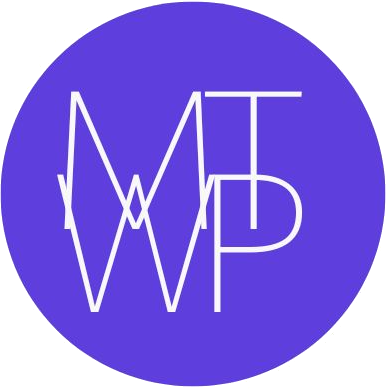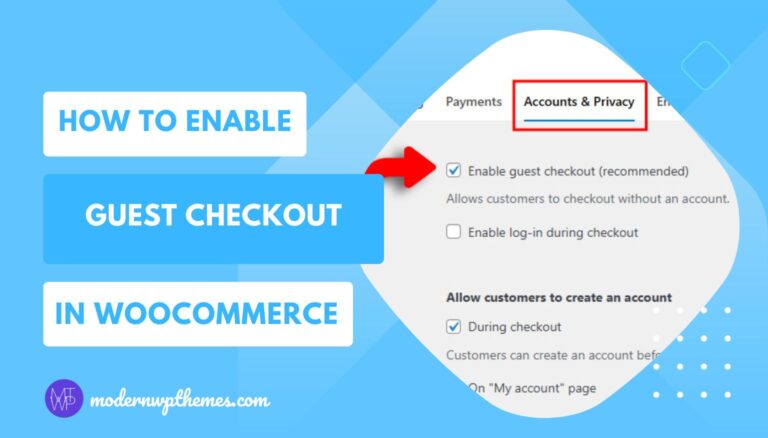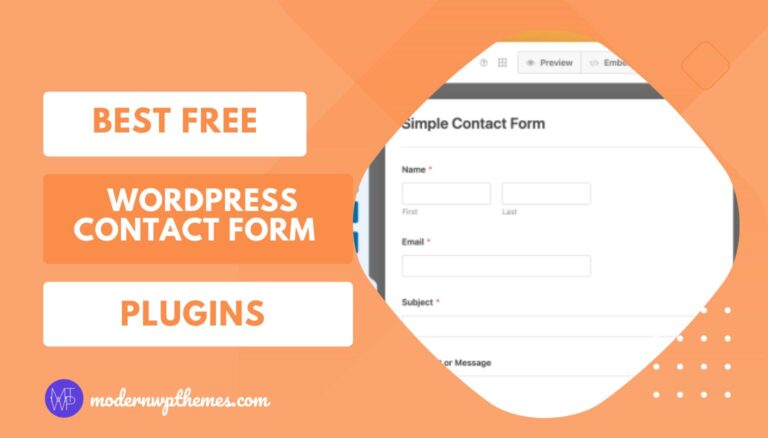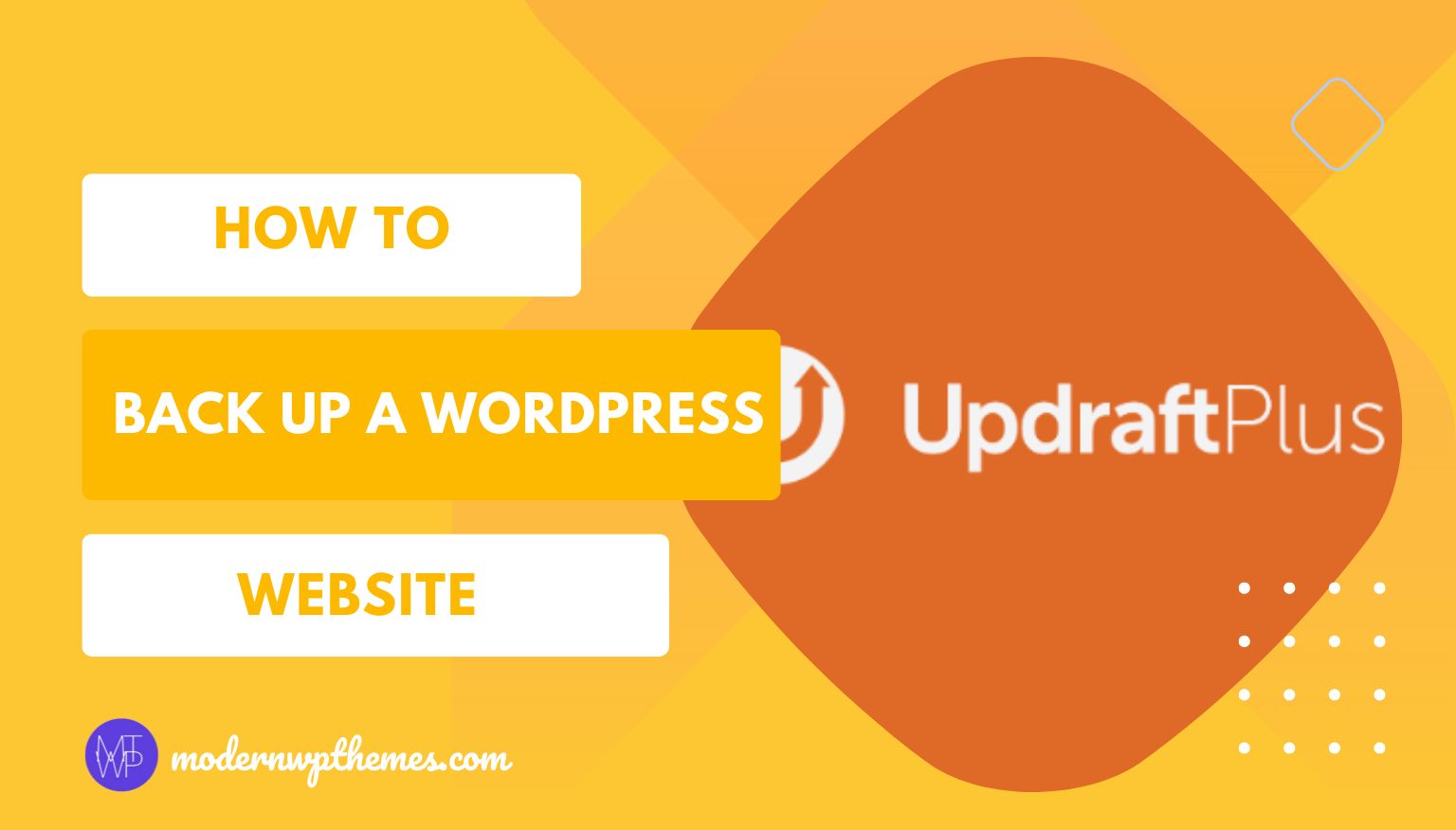
Your WordPress website is the heart of your online presence — filled with posts, media, customer data, and countless hours of work. But imagine losing everything due to a server crash, hack, or a simple update gone wrong. That’s where backups save the day.
Backing up your WordPress website ensures that you can restore it anytime without losing valuable data. Whether you use a plugin like UpdraftPlus, cPanel, FTP, or a manual backup, each method gives you control over your website’s safety.
In this step-by-step guide, you’ll learn the best ways to back up your WordPress website — both with and without plugins — so you can safeguard your hard work and keep your site secure at all times.
Why You Should Regularly Back Up Your WordPress Website
Think of backups as an insurance policy for your website. Anything can happen — malware, bad updates, theme or plugin conflicts, or accidental file deletions. With regular backups, you can quickly restore your site to its previous working version and avoid downtime or data loss.
Here are a few reasons why backups are crucial:
- Protection against hacking: You can easily recover if your site is compromised.
- Easy migration: Backups make moving your website to a new host simple.
- Peace of mind: You’ll never worry about losing important data.
- Disaster recovery: Quickly restore your website after a crash or file corruption.
Now, let’s explore the best methods to back up a WordPress website, both automatically and manually.
Method 1: How to Back Up a WordPress Website Using UpdraftPlus (Recommended)
When it comes to automation and reliability, UpdraftPlus is one of the most trusted WordPress backup plugins. It’s easy to use, supports multiple cloud storage options, and allows one-click restore.
Step 1: Install and Activate UpdraftPlus
- Log in to your WordPress dashboard.
- Go to Plugins → Add New.
- Search for UpdraftPlus WordPress Backup Plugin.
- Click Install Now, then Activate.
Step 2: Configure Backup Settings
- Go to Settings → UpdraftPlus Backups.
- Click the Settings tab.
- Choose how often you want to back up your Files and Database (daily, weekly, or monthly).
- Select where to store your backups — Google Drive, Dropbox, Amazon S3, or another remote option.
- Click Save Changes.
Step 3: Create Your First Backup
- Under the Backup / Restore tab, click Back Up Now.
- Tick both options: Include your database and Include your files.
- Click Back Up Now again to start the process.
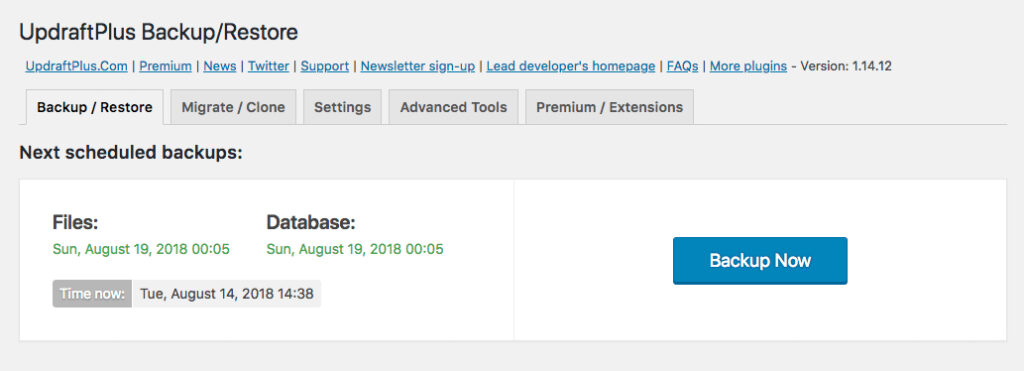
Once completed, you can download your backup to your computer or let it stay on your cloud storage for safekeeping.
Pro Tip: Enable automatic backups before plugin updates or design changes — it’s the easiest way to avoid disasters.
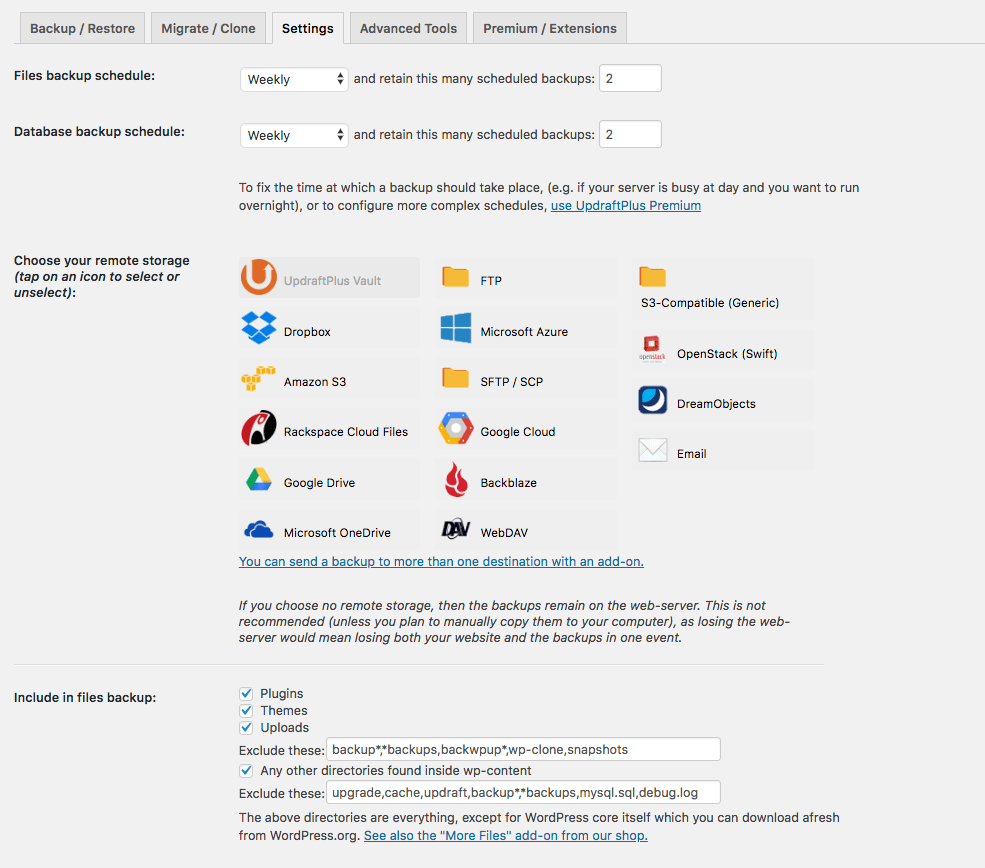
Method 2: How to Back Up a WordPress Website from cPanel (Manually or Without Plugin)
If you prefer not to use a plugin, you can back up your site manually through cPanel — which is available with most web hosts. This is also useful for those who want to know how to back up a WordPress website without a plugin or how to back up a WordPress website manually.
Backing up from cPanel gives you full control over both your website files and database.
Step 1: Log in to Your cPanel Account
Your hosting provider should have sent you the login credentials.
- In cPanel, open File Manager.
- Navigate to the folder where WordPress is installed (usually
public_html).
Step 2: Back Up WordPress Files
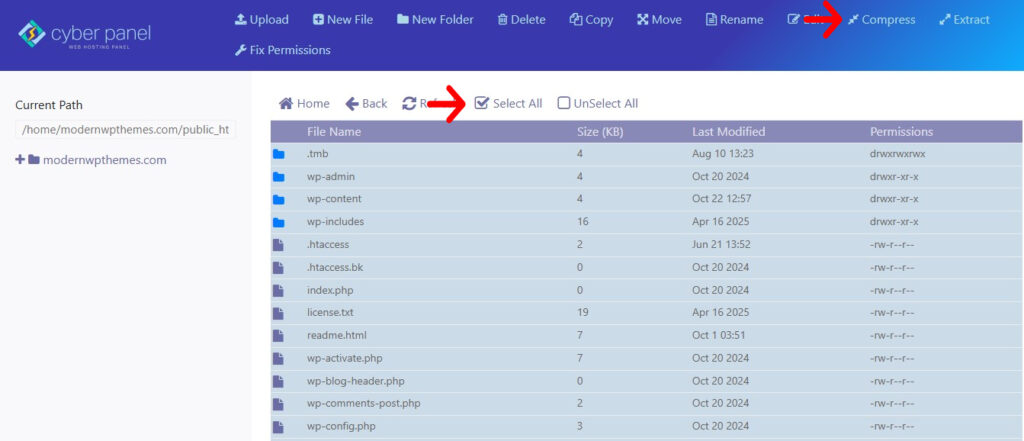
- Select all the files (including wp-content, wp-includes, and wp-admin).
- Click Compress and choose ZIP format to create a single archive.
- Once the file is compressed, download it to your computer.
This backup includes all your themes, plugins, and media uploads.
Step 3: Back Up the Database
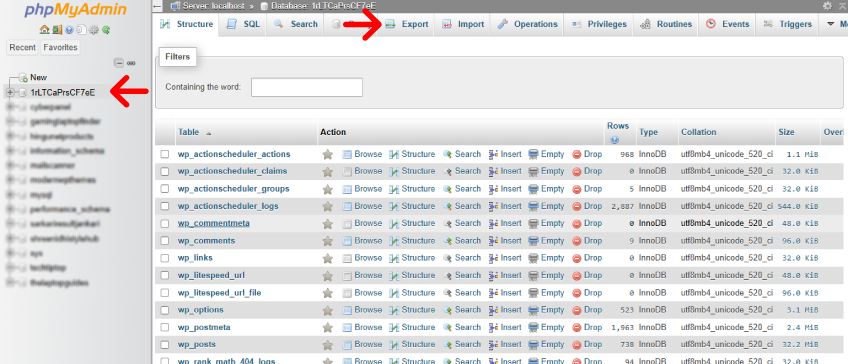
- In cPanel, scroll to Databases → phpMyAdmin.
- Select your WordPress database from the left sidebar.
- Click the Export tab at the top.
- Choose Quick export method and SQL format.
- Click Go to download the database backup file.
Now you’ve safely backed up both the files and the database manually.
Pro Tip: Rename and date each backup file (for example,
backup_oct2025.zip) to keep your backups organized.
Method 3: How to Back Up a WordPress Website Using FTP (Without Plugin)
If you don’t have cPanel access or prefer using an FTP client, this method works well. You’ll be able to download all your WordPress files directly.
Step 1: Connect via FTP
- Download and install an FTP client like FileZilla or Cyberduck.
- Enter your FTP credentials (host, username, password, and port) provided by your hosting company.
- Click Connect.
Step 2: Download Website Files
- Once connected, navigate to your website’s root directory (usually
public_htmlorwww). - Select all files and folders.
- Drag them to a folder on your local computer to start downloading.
Step 3: Export Your Database
Since FTP only copies files, you’ll still need to export your database via phpMyAdmin (as shown in the cPanel method above).
Pro Tip: For better organization, create a separate folder on your computer (like b
ackups/yourdomain) and store all ZIP and SQL files inside.
Restoring Your WordPress Backup
Backing up is half the job — knowing how to restore is just as important.
Restoring with UpdraftPlus
- Go to Settings → UpdraftPlus Backups → Existing Backups.
- Click Restore next to your chosen backup.
- Select components (database, plugins, themes, uploads) to restore.
- Click Next and wait for the process to complete.
Restoring Manually via cPanel
- Upload your ZIP backup to the
public_htmldirectory via File Manager or FTP. - Extract the files.
- Go to phpMyAdmin, import the saved
.sqlfile into your database. - Update your
wp-config.phpfile if needed (to match new database credentials).
Your website will now be back online exactly as it was when the backup was created.
Final Verdict
The best way to back up a WordPress website depends on your needs.
If you want easy automation, go with UpdraftPlus — it’s reliable, beginner-friendly, and supports cloud storage.
If you prefer full manual control, use cPanel or FTP to create backups without a plugin. Just make sure to include both your files and database every time.
Whichever method you choose, never skip backups. Schedule them regularly, store copies in multiple locations, and test your restore process occasionally. A few minutes spent backing up today can save you from losing years of effort tomorrow.