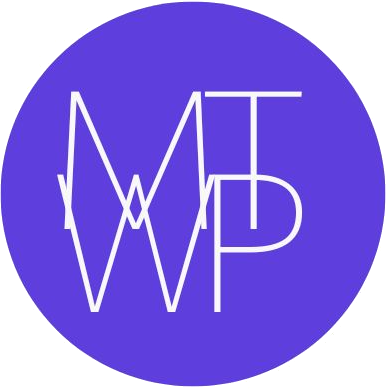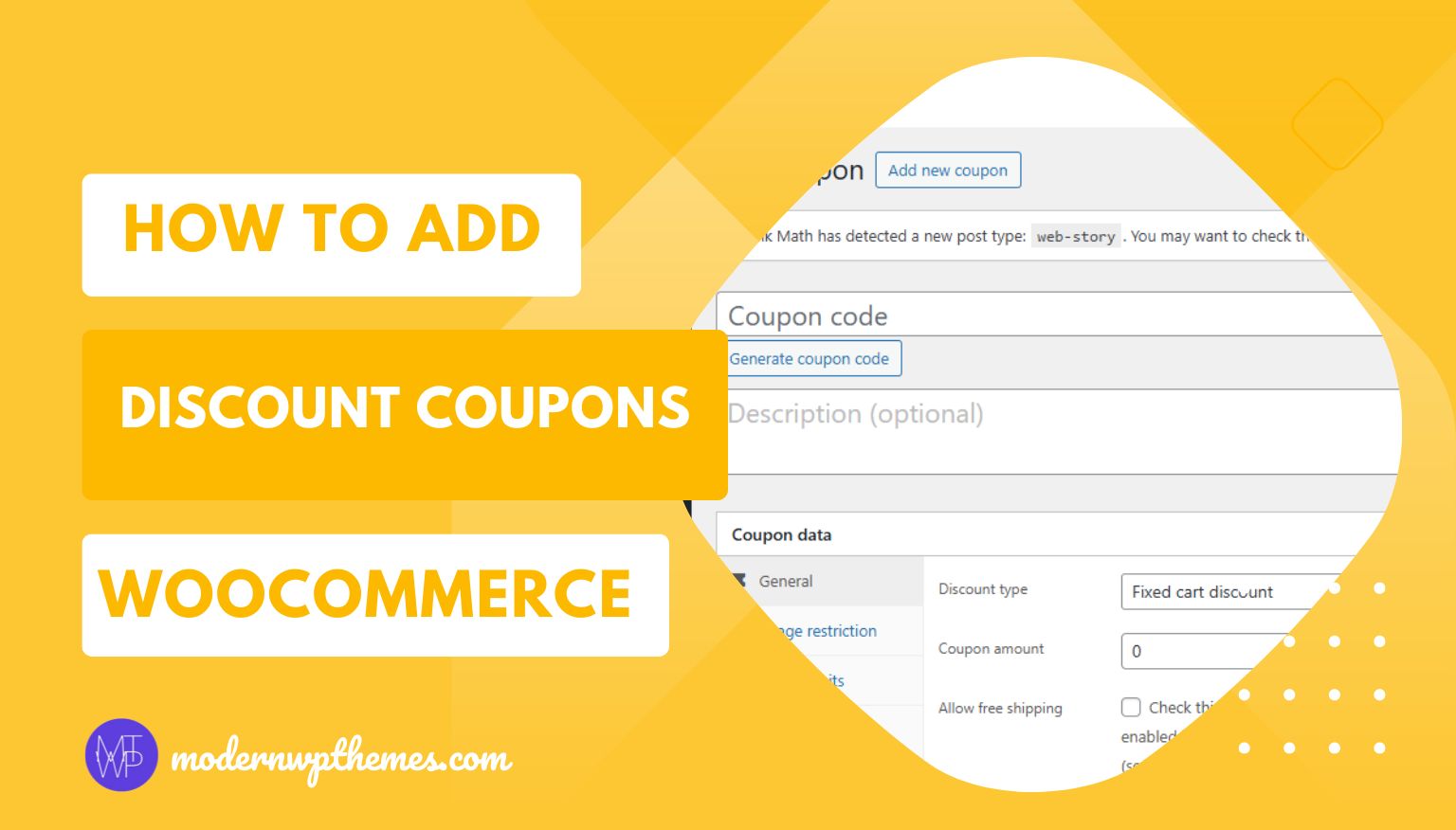
Running an online store isn’t just about listing products—it’s about creating an engaging shopping experience that motivates customers to buy. One proven way to do this is by offering discount coupons.
WooCommerce, the leading eCommerce plugin for WordPress, includes a powerful built-in coupon management system that allows you to create percentage-based, fixed amount, or product-specific discounts in just a few clicks.
In this tutorial, we’ll walk you through how to add discount coupons in WooCommerce, explain all available settings, and share professional tips to maximize your sales.
What Are WooCommerce Coupons?
WooCommerce coupons are promotional codes customers can apply at checkout to receive discounts. These are widely used by online stores to:
- Encourage repeat purchases
- Reward loyal customers
- Recover abandoned carts
- Drive festive or seasonal sales
Types of WooCommerce discounts:
- Percentage Discount: e.g., 10% off the entire order
- Fixed Cart Discount: e.g., ₹200 off total purchase
- Fixed Product Discount: e.g., ₹50 off a specific item
How to Add Discount Coupons in WooCommerce
Step 1: Enable Coupons in WooCommerce
Before you start, make sure the coupon feature is active.
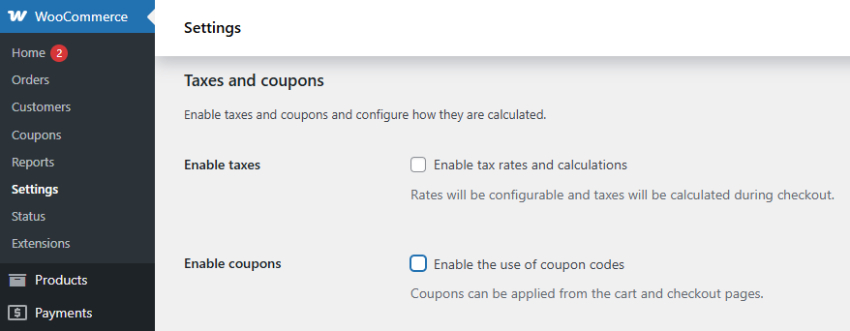
- Go to WooCommerce → Settings → General.
- Scroll to the Enable Coupons section.
- Check the box for “Enable the use of coupon codes.”
- Click Save Changes.
Once enabled, you’ll find the coupon management area under Marketing → Coupons.
Step 2: Create a New Coupon

- Navigate to Marketing → Coupons → Add Coupon.
- Enter a Coupon Code (e.g.,
WELCOME10,NEWYEAR20). - Optionally, add a Description to help identify its purpose (e.g., “10% discount for first-time customers”).
Step 3: Configure the Coupon Settings
Under the General tab, configure how the coupon should behave.
Discount Type
Choose one:
- Percentage Discount: Reduces a percentage of the total order.
- Fixed Cart Discount: Deducts a fixed amount from the entire order.
- Fixed Product Discount: Applies a fixed discount to specific products.
Coupon Amount
Enter the discount value, e.g., “10” for 10% or “100” for ₹100 off.
Allow Free Shipping
Enable this option if you want the coupon to include free shipping.
Coupon Expiry Date
Set an expiration date to automatically disable the coupon after a specific day.
Pro Tip: Adding expiry dates helps create urgency — encouraging customers to complete their purchase before the offer ends.
Step 4: Set Usage Restrictions
In the Usage Restriction tab, define the conditions under which your coupon can be used.
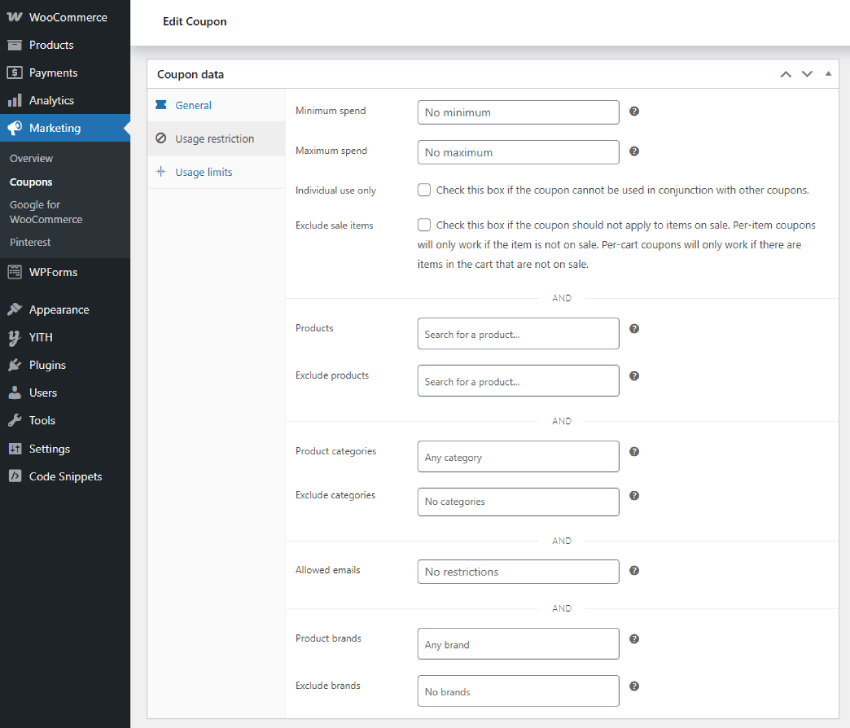
- Minimum Spend / Maximum Spend:
Define limits like “Minimum ₹1000 purchase required.” - Individual Use Only:
Prevent stacking with other coupons. - Exclude Sale Items:
Avoid combining discounts with already discounted products. - Products / Exclude Products:
Apply to specific products only (e.g., “Cotton Kurtis”). - Product Categories:
Limit to certain categories like “Festive Collection” or “Kurti Sets.” - Allowed Emails:
Restrict use to certain customers (great for VIP offers or newsletter subscribers).
Step 5: Set Usage Limits
The Usage Limits tab ensures that your offer doesn’t exceed its purpose.
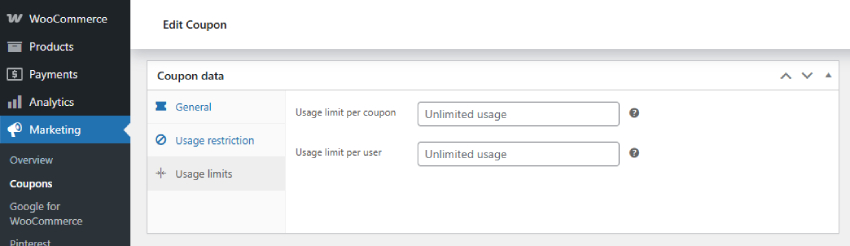
- Usage Limit per Coupon:
Total number of times this coupon can be used (e.g., 100). - Usage Limit per User:
How many times a single customer can use it (e.g., once per account).
Step 6: Publish and Test Your Coupon
Once your coupon is configured:
- Click Publish.
- Visit your website and add items to the cart.
- Apply the coupon code at checkout.
- Verify that the discount is correctly applied.
If it doesn’t work:
- Recheck expiry date or restrictions.
- Ensure products meet minimum spend conditions.
- Make sure coupon stacking isn’t disabled if needed.
Step 7: Monitor Coupon Performance
Tracking coupon performance is crucial for evaluating ROI.
Go to:
- WooCommerce → Reports → Orders → Coupons by Date, or
- Analytics → Coupons in newer WooCommerce versions.
You can track:
- Number of redemptions
- Total discount given
- Sales influenced by the coupon
Analyzing this data helps identify which coupon campaigns actually drive results.
Pro Tips from Experts
- Offer exclusive coupons to newsletter subscribers to increase sign-ups.
- Run festive flash sales with short-lived codes like
FEST50. - Combine coupons with email automation tools (like FluentCRM or MailPoet).
- Create different coupon types for first orders, loyal customers, or cart recovery.
- Use UTM tracking links to measure performance in Google Analytics.
Frequently Asked Questions (FAQ)
1. Can I create coupons that apply automatically?
By default, WooCommerce requires customers to enter the coupon code manually. However, you can use plugins like “Advanced Coupons for WooCommerce” or “Auto Coupon for WooCommerce” to apply coupons automatically when certain conditions are met.
2. Can I offer free products instead of discounts?
Yes. Use plugins like WooCommerce Free Gift Coupons or Smart Coupons, which allow you to add a free product to the cart when a coupon is applied.
3. How do I display active coupons on the store or cart page?
You can use a shortcode like: [wc_coupon_display code=”WELCOME10″]
4. How to restrict coupon usage to specific payment gateways?
WooCommerce doesn’t have this feature by default, but plugins like Advanced Coupons or Conditional Discounts for WooCommerce let you limit coupon availability based on payment methods.
5. Can I limit coupons by user role (e.g., only for registered users)?
Yes, with plugins like WooCommerce Smart Coupons or Discount Rules for WooCommerce, you can restrict coupon access to certain user roles such as “Subscriber” or “Customer.”
6. How do I schedule coupons for future campaigns?
When creating a coupon, set a future start date and expiry date using plugins like WooCommerce Scheduler or through automation tools like n8n or Uncanny Automator.
Final Verdict
Adding discount coupons in WooCommerce is one of the simplest yet most powerful ways to attract new customers and reward existing ones. With the built-in features and a few smart restrictions, you can create targeted promotions that not only increase sales but also build long-term brand loyalty.
Take advantage of WooCommerce’s flexibility — start experimenting with coupon types, track what works, and fine-tune your campaigns to keep your store thriving.