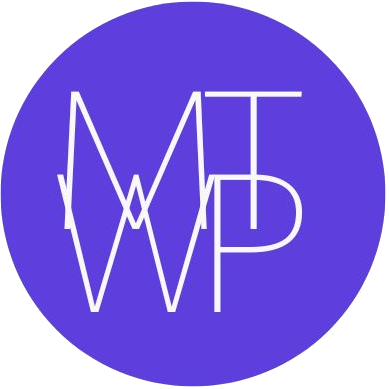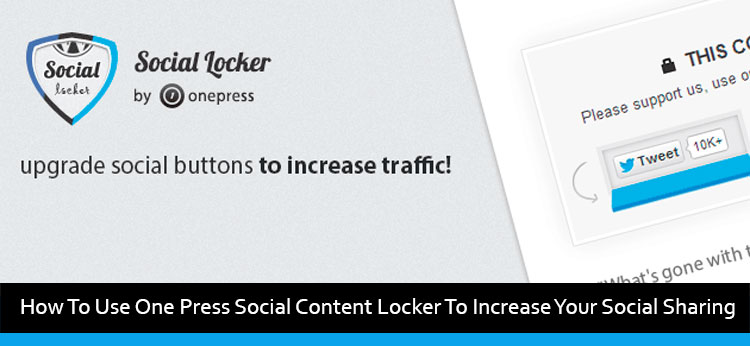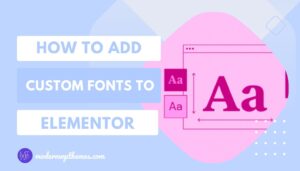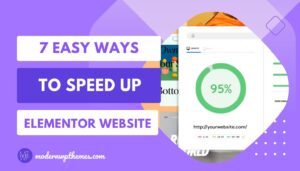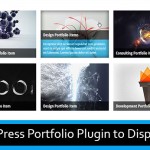As we all know social media sharing is how much important for all of us. But, it is not as much easy to increase our social media sharing and to get followers. We all are familiar with adding social media sharing buttons on our blog for sharing our valuable content, but the thing is that all visitors do not share our valuable content or follow us on our social media networks.
So the best way to increase social media sharing and to get followers is you need to just add One Press Social Content Locker WordPress plugin in your blog. One Press Social Content Locker is available in free version as well as premium version. The free version comes with three social media sharing button which is facebook, twitter and Google+ and if you want to add more social media sharing buttons and get more features then go for premium version. I want to share some information about the plugin letter on.
One question would be arising in your mind, how it’s going to work and will it increase my social media sharing? right. After adding the plugin, you need to just lock your valuable content or provide some free resources if your readers want to read some valuable content or download free resource file they need to like, tweet or +1 to unlock. But remember one thing if you’re doing this, then you need to write really valuable and informative content or provide a free resource like quality free WordPress theme so your readers will definitely like, tweet or +1.
There is one more benefit of using content locker plugin which is if you get more facebook likes, twitter followers, Google plus followers, etc then this type of social signals helps in ranking your website.
I personally use this One Press Social Locker plugin for my free Simply Vision WordPress theme download button which you can see here. So when anyone wants my free Simply Vision WordPress theme they need to like, tweet or +1 to unlock the download button. I think after seeing my free Simply Vision WordPress theme page, you can get a better idea of how it works. So now I’ll show you step-by-step on how to use One Press social content locker WordPress plugin.
How To Use One Press Social Content Locker WordPress Plugin?
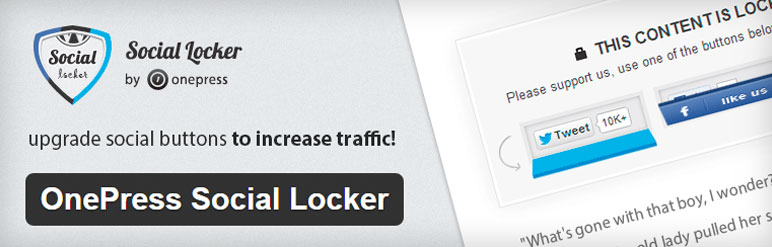
Before showing you the steps I want to share some of the best features of this plugin.
The OnePress Social locker is one of the most popular content locker plugin and it’s personally my favorite plugin. This plugin uses more than 10,000 bloggers, entrepreneurs and marketers throughout the world.
OnePress social locker plugin comes with 3 social sharing buttons which are Facebook Like, Twitter Tweet, Google +1 but if you want more social sharing buttons then it is available in premium version. One of the best thing about this plugin is that you can be able to add URL which you want to share via social content locker plugin. Also, it has inbuilt analytics features where you can easily analyze which one of your social content locker works well.
The OnePress social locker plugin is SEO friendly, which means your locked content is visible in the search engine so it is good for SEO purpose.
So now I want to show you the steps of using the One Press Social Content Locker Plugin. Before starting with all these things, the first thing you need to do is install the plugin and activate it.
Step 1:- Create & Configure Social Content Locker
After activating the plugin, you will be able to see the Social Locker tab in the sidebar of WordPress dashboard. So now you need to go to Social Locker > New Locker to create new social locker.
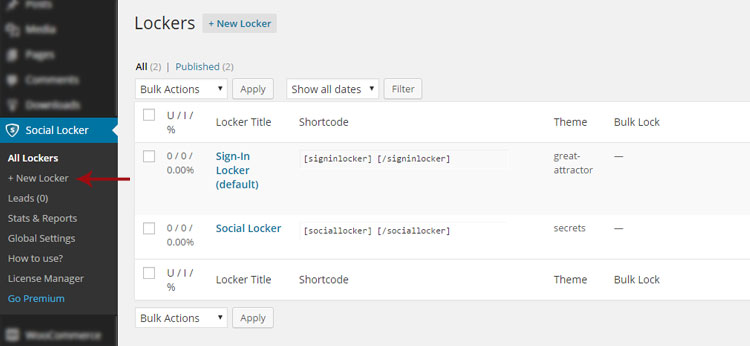
After clicking on the New locker, you can see the page where you have to choose the Social Locker or Sign-In Locker. After seeing this page, one question would have come into your mind what is the difference between Social locker and Sign-in locker?
- Social Locker:- Social locker unlocks the content when the visitor click one of social media buttons which is like, tweet or +1.
- Sign-In Locker:- Sign-In Locker unlocks the content when the visitor sign in their social media profiles.
So here we will select Social Locker and click on its Create Item button to create social locker.
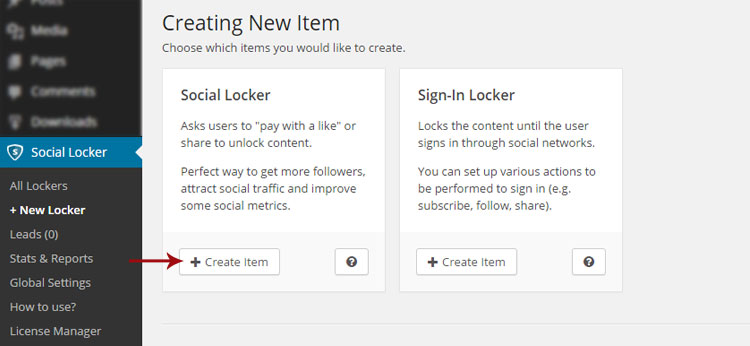
After selecting the Create Item button you will see the new page where you have to add social locker title and configure Basic options and Social options.
1> Basic options:-
Below are the basic options which you need to configure:-
- Locker Header:- Type here attractive locker header which will attract your visitors towards this locker.
- Locker Message:- Here you need to type locker message which will be visible under the locker header.
- Theme:- Choose the theme for social locker. With free version you will get only two themes but it has three more themes which is available in premium version.
- Overlap Mode:- It has three background overlap mode options which is Full (Classsic), Transpereancy and Blurring. You’ll be able to see the preview of overlap mode at the same time in the preview mode.
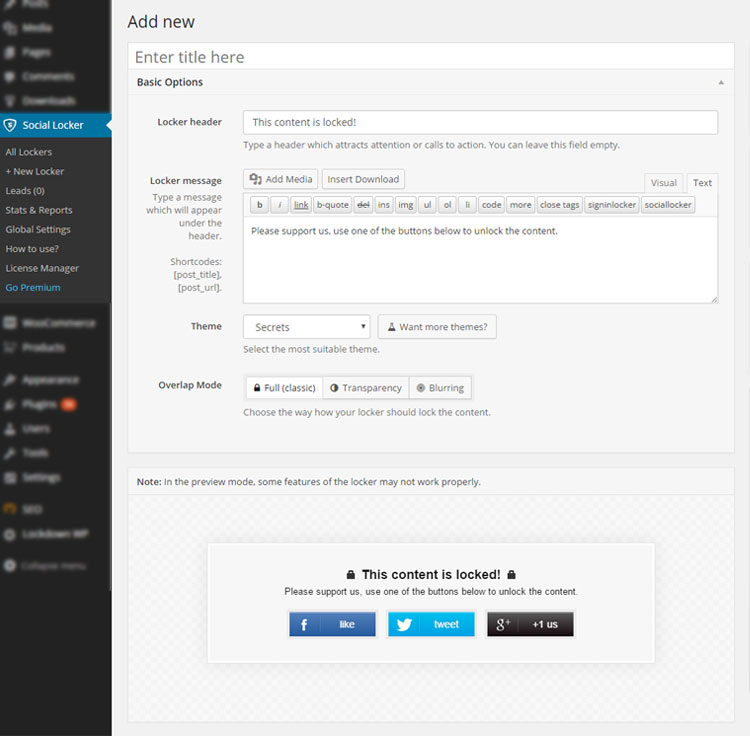
2> Social options:-
As I had mentioned above about the free version where you have 3 social sharing buttons which are Facebook Like, Twitter Tweet, Google +1 but if you want more then you can buy the premium version.
Below are the social options which you need to configure:-
- Available:- You are allowed to activate and deactivate the button which you don’t want to show through the on / off toggle button.
- URL:- This is very helpful feature of this plugin because it gives you the option to add the link which you want to share.
- Button Title:- You can change the button title which is placed on the cover of the “Secrets” and “Flat” themes.
After configuring all the above settings, you have to just click on the Publish button.
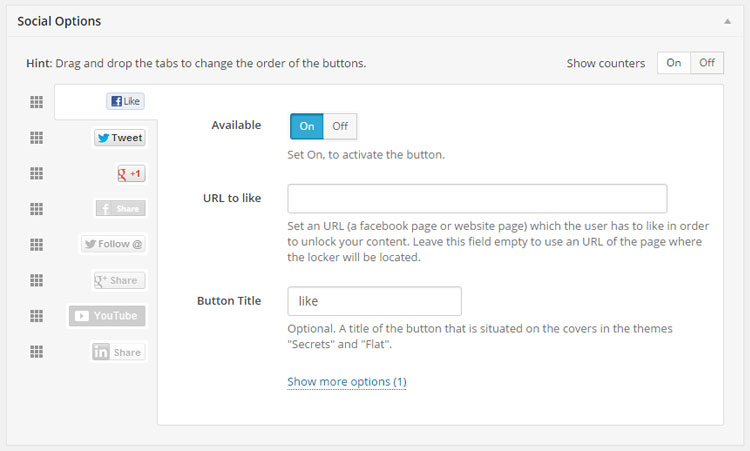
Step 2:- Add Social Content Locker In A Post Or Page
After clicking on the publish button, you’ll be allowed to use a social content locker. Under the publish button you will find the Manual Locking where you can see the shortcode so you need to do is just copy the shortcode and paste it into your post or page.
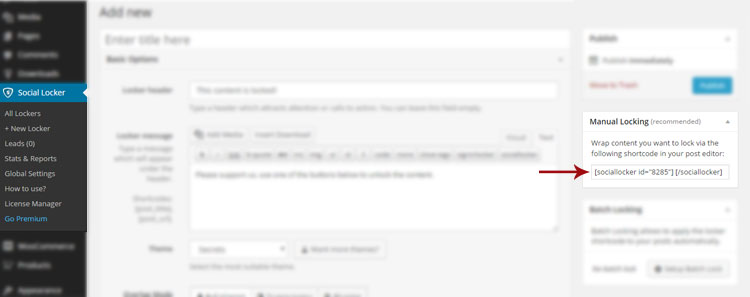
In between of the shortcode, you can add your content or free resource download file which you want to lock. You can see the example in the below image.

Conclusion:-
I think that the free version of this plugin is also good enough if you are satisfied with basic features. But if you want more social sharing buttons and features then go for its premium version which is available only for $24 with lifetime free updates.